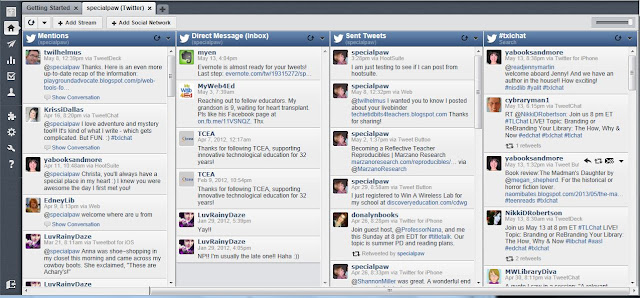Want a cool, easy app to see if your students can tell someone how to do something? How about showing your students how to work a problem or do an experiment? On a personal note, maybe you want to show how to knit a ruffle scarf. Try Snapguide!
A colleague asked me if I could help her with Snapguide because she is thinking of using it with her science class after a field trip. Since I had never heard of Snapguide, I asked her to give me tonight to play with it. I am so glad I did! Here is a link to one I did to just try it out. I made it in less than 10 minutes.
http://snapguide.com/guides/email-multiple-pictures-from-your-ipad
I would spend more time on one for my students or teachers, but I wanted to try it right NOW, and did not want to have to think too hard.
You can insert text, photos, and video. After you make your steps, you can rearrange them if necessary. When you are finished, you publish it for the world to see.
I have not researched the ramifications of student use, but if they are using an email you create and remain anonymous, it should be fine. I will update when I find out more.
Maybe I will make a Snapguide on how to make a Snapguide.
Information about websites and apps that can be used in the classroom, the library, or your own personal life.
Wednesday, November 13, 2013
Friday, November 8, 2013
Sending Multiple Pictures from your iPad
If you have ever tried to send pictures to someone from your iPad, and have sent several emails with one picture each, you need to see this. Quite by accident, I discovered how to send multiple pictures in one email. Here's how...
1. Tap on your camera roll (the flower that says "Photos")
2. When you see your pictures, tap "Edit" in the top right corner.
3. Select the pictures you want to send.
4. Tap "Share" in the upper left hand corner and choose how you want to send them.
Easy, found by accident, works great--just what I need on a Friday afternoon!
1. Tap on your camera roll (the flower that says "Photos")
2. When you see your pictures, tap "Edit" in the top right corner.
 |
4. Tap "Share" in the upper left hand corner and choose how you want to send them.
Easy, found by accident, works great--just what I need on a Friday afternoon!
Tuesday, July 23, 2013
NISD TechnoPalooza 2013
Here is one of the presentations I will be giving at TechnoPalooza 2013 this week. I will explain each slide in my next post.
Friday, June 14, 2013
Clay Yourself
TCEA’s Tots & Technology conference was wonderful. My
head is overflowing with new information and ideas I want to put into place
next year. Many of the sessions I attended were on Google—forevermore to be
called “The Great and Powerful Google.” I was amazed to find out things about
Google that I never knew! I have decided to become a Google Education Apps
Certified Teacher, so I will share more about Google this summer as I go
through the process. Until then, check out this video: 10 Surprising Facts About Google . It has nothing to do with classroom
applications, but it is very interesting.
On to something you can use…
Several of the sessions I attended talked about www.clayyourself.com. It seemed
interesting, so I thought I would check it out. Here is my clay avatar:
1.
It is fun. You get to pick the way your avatar
looks, and there is a cute little clay squirrel that guides you through the
process.
2.
After you create your avatar, you can give it a stage
name through the “Stage Name Generator.” You choose your favorite vacation spot
and it generates a name for you. Luckily, you are able to keep generating names
until you find one you like. My avatar’s stage name is Mia Cucumbers.
3.
Next, you go to the script creator and fill in
nouns and verbs (like Mad Libs) and it creates a script that you can record.
Cons:
1.
It is owned by Hotels.com.
2.
It asks for your name and displays it with your
avatar in the Headshot Gallery. As long as students do not put in any
identifying information, it should be ok.
3.
The site could not “connect to the audio server,”
so I did not record my script. I will have to try again later.
Would I use this program with students? Possibly. It would
depend on how well they could be monitored to ensure that no personal,
identifying information is added to the site. The avatars are easy and fun to
make, and would be better than having their pictures on Edmodo or their blogs.
I suggest showing the following cartoon “Faux
Paws Adventures on the Internet,” before doing any online activity.
Other uses for clayyourself.com…
digital storytelling, character development, descriptive
writing, giving and following directions
If you use clayyourself.com in the classroom, let me know
what you did and how it worked for you.
Friday, June 7, 2013
Summer, already???
This has been a very fulfilling year. It has also been a
very brain-filling year! Next week, I will be in Galveston at the TCEA Tots and
Technology. Just based on the handouts that have already been posted on the
website, this should prove to be the most worthwhile conference I have been to
all year.
If you are not a member of TCEA, I highly recommend that you
join. The yearly fee is $30, which is less than any other organization of which
I am a member, and it is well worth the money. Check out their website and see what they have to offer.
I will be posting about Google and all its wonderfulness as
soon as I get back from Galveston. I am sure I will learn even more at the
conference.
Leave a comment if there is anything else you want me to try. I will give you my honest results!
Wednesday, June 5, 2013
Confessions of a technology addict
Since this blog is about technology, I probably should not
talk about life without technology. However, right now they are going hand in
hand. You see, I dropped my cell phone in the toilet. Don’t ask. It might have
just been a little piece of electronic equipment in the grand scheme of things,
but several times in the last few days it has felt like my entire life went
into the toilet with my phone. Yes, I still have my family, my job, and my
health—and I appreciate every bit of that. I just never realized how attached I
was to instant access to information.
Here are a few things I am missing:
1.
Communication: I cannot pick up my phone and
call someone the moment I think of something to tell them. Since I usually only
give out my cell phone number, no one other than sales people and my grandmother
can seem to find me. This includes the allergist that tried to call and cancel
my appointment yesterday.
2.
Information: When my six-year-old asks me a
question, I like to give him an answer. If I do not know the answer, I pick up
the phone and Google it. Did you know that there are 254 counties in the state
of Texas?
3.
Recreation: I miss Spider and Candy Crush. Ok,
not Candy Crush because I have been stuck on the same level for weeks, but I
like having something to occupy my time when I have to wait.
4.
Evernote: What??? Pencil and paper??? I might
lose the paper, then what? Oh yeah…I lost the phone.
Here is what I am not missing:
1.
Quality time with my family: My family is now
getting my undivided attention on car trips.
2.
Interruptions: No beeping at me to tell me
something is going to happen in 15 minutes. No calls while I am talking to my
husband. No texts that I cannot answer while driving.
Am I a technology addict? Yes. Will I survive
until my new phone gets here? Probably. Will I work on breaking my techno
habit? Probably not. Technology can make life easier and more fun. It can also
take years from your life by being frustrating at times. I will take the
frustration. Just give me back my phone.
Tuesday, May 14, 2013
What can Twitter do for you? Part 2
Perhaps we should back up a little bit. For anyone that has
never used Twitter, here is a little information.
1.
Twitter is not meant for writing the world’s
greatest novel. You only get 140 characters to say what you want to say.
2.
You can “follow” someone (receive their updates)
by searching for them on Twitter and clicking on the follow button. You do not
have to follow people just because they follow you, and do not get upset if you
are following someone and they do not follow you in return.
3.
If you have any questions about how to use
Twitter, the website has a great New User
section that gives a tour of the website and has a FAQ section.
Now…more ways that you can use Twitter to make your life a
little easier.
Twitter chats
Like the name states, it is a chat on Twitter. Everyone
involved in the chat has to limit their comments to 140 characters—including the
hashtag that gets your comment or question posted to the group. For example,
when I want to take part in the Texas Librarians’ chat on Tuesday nights, I can
search for #txlchat and see what others have posted. Since I know that they are
meeting on Tuesday nights at 8:00-8:30, I know that everything posted during
that time span is part of the chat and not a random post to the group. If you
want to start a Twitter chat with your colleagues or friends, do a search for
the hashtag you plan to use (to make sure no one else is already using it),
plan a time to meet up on Twitter, and start tweeting.
HootSuite
Last time I told you about Tweetdeck. The two applications
function very similarly. Tweetdeck seems to have a better search function, but
it is no longer available for mobile devices. HootSuite is available on my
phone and iPad. This is very convenient when taking part in Twitter chats
because I can have more than one device going at one time, or I can take part
in the chat away from my computer. Why would I want to use one of these
programs instead of just searching on Twitter? Time and convenience. By
following streams on HootSuite, I can take part in the chat, tweet about what I
am reading, and find out what is going on in the lives of friends all at the
same time. Here is what it looks like:
One more little tidbit…if you use Evernote, you can tweet a
note to yourself if you cannot access your Evernote account for some reason.
All you have to do is set it up by going here: http://blog.evernote.com/blog/2009/04/14/evernote_twitter/
I am learning more about Twitter and how I can use it every
day. As I discover more, I will post those tidbits.
Wednesday, May 8, 2013
Just a quick share!
I know my next post is a continuation about Twitter, but this was too cool. I received this link in my diigo group this morning.Tim Wilhelmus has gathered together a plethora of webtools, sorted them by type, and is willing to share his livebinder!
http://www.livebinders.com/play/play_or_edit?id=365641#
Check it out! Thanks for sharing, Tim!
Friday, May 3, 2013
What can Twitter do for you? Part 1
What can Twitter do for you? Absolutely nothing. Now, wait…before
you start saying horrible things, let me explain. On its own, Twitter cannot do
anything for you. You have to actually use it. I have had a Twitter account for
years, and never really used it until recently. Twitter did not call me up and
let me know the wonderful things I could do; it sat there waiting for me. A
better question is...What can you do with Twitter? The answer to that question
will take a bit longer, which is why this post is just part one.
One of the ways I have started using Twitter is as a PLN
(Personal Learning Network). Using Tweetdeck,
I am able to keep track of different strands based on their hashtag.
The hashtag (aka number sign, pound sign, octothorp) is used
as a way to organize messages or send messages to a particular group. For
example, if I want to send a message to everyone following the Texas Librarians
group, I will send it to #txlchat.
What about the @ symbol? It is used to send a tweet to an
individual. My username on Twitter is @specialpaw. If you want me to see a
tweet, put my username in the tweet, and Twitter will notify me.
By following particular individuals, I am able to find out
what other professionals are doing, read articles they have found, and check
out websites they find useful without having to do all the searching on my own.
If you are confused, do not worry. Remember, I said I had my
account for a very long time before I started using it. For now, go to Twitter and set up a free account. Play with
it for a few days. Do a few searches. Post a few tweets.
My next post will answer a few more questions such as:
How do I
follow someone on Twitter?
How do I
take part in a TwitterChat?
What about
HootSuite?
Happy
Friday, everyone!
Friday, April 19, 2013
Changed my mind…Evernote is too useful to wait!
I had a really good post about the internet almost ready to
go, but Evernote kept calling to me.
That is probably because I use it almost every day! I first heard about
Evernote last year, but was reluctant to try it. It was just “one more thing”
to manage and worry about. I was WRONG! Once I tried it, I fell in love. For
anyone with even the slightest touch of A.D.D.-like tendencies, Evernote can be
a lifesaver. Here is my top 10 list of
why I love this useful little app:
1.
I can have it on all my devices, so it is always
handy. I can make a note on my phone and access it on my computer.
2.
It is free. You can upgrade for $45 a year and
get more storage, but I have not had any storage problems since I have been
using Evernote.
3.
No more notes on my hand. When I think of
something important, I no longer have to write the note on my hand. I put it in
the Evernote app on my phone. If I happen to lose my phone, Evernote still has
the note and I can access it anywhere I can access the internet.
4.
I do not forget my grocery list. I can add to
the list through my computer and access the list on my phone when I am ready to
shop.
5.
It is easy to share my notes. Evernote lets you
share through Facebook, Twitter, LinkedIn, by email, or by a link.
6.
You can sort the notes into notebooks to make
them easier to find.
7.
You can add pictures to your notes.
8.
It is very easy to use, but if you have trouble
figuring it out, there is a tutorial on the website.
9.
You can upload documents by taking a picture of
them with your phone.
10.
Did I mention that I cannot lose the notes I
take if I put them in Evernote?
If you have not tried Evernote, download the app on your
mobile device or access it on the web. Just try it for a while and see how you
like it.
Wednesday, April 10, 2013
Getting Started
I have found in life that the most difficult part of anything new is just getting started. For instance, I have been waiting for weeks to start this blog because I could not find a title that I liked that was not already taken. Thanks to friends on Facebook that offered many suggestions, I found one that works. Thank you to Raylene Sampson for suggesting "Techie Tidbits for Teachers." I altered it slightly, but I must give credit to Raylene for the idea.
The focus of this blog will be technology that will help you in the classroom, the library, or just in your everyday life. I will only post about things I have tried, so if there is something you have been wondering about and you want me to try it out, let me know.
The focus of this blog will be technology that will help you in the classroom, the library, or just in your everyday life. I will only post about things I have tried, so if there is something you have been wondering about and you want me to try it out, let me know.
Subscribe to:
Posts (Atom)